Add bundle widget to the homepage
All bundles, except volume discount bundles can be displayed anywhere on your page with a bundle shortcode. Below is a tutorial on how to do this in your shop.
Add bundle widget to the homepage in 2.0 themes (the easiest way)
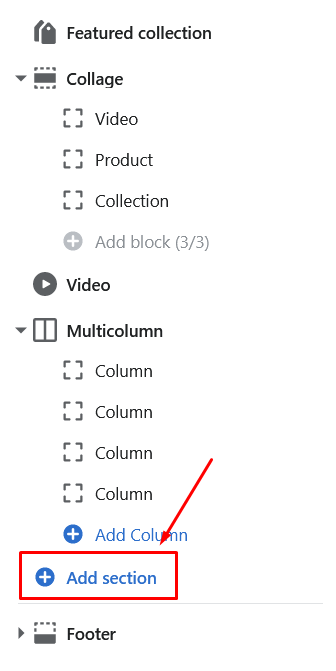
If you are using the theme 2.0, then you can add the bundle widget to your homepage in Shopify Admin -> Online Store -> Themes -> Customize -> Add section -> Bundle shortcode widget -> paste the bundle shortcode you copied from the bundle settings.
That's it!
Here are the screenshots on how to do this:
Click the Add section:
Scroll down and click on the Bundle shortcode widget from Bundler - Product Bundles:
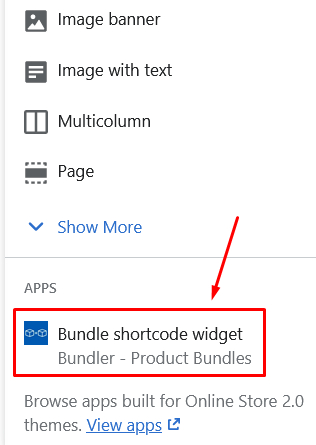
Then go back into Bundler - Product Bundles app, select your bundle, scroll down to the Bundle shortcode card and click Get shortcode button:
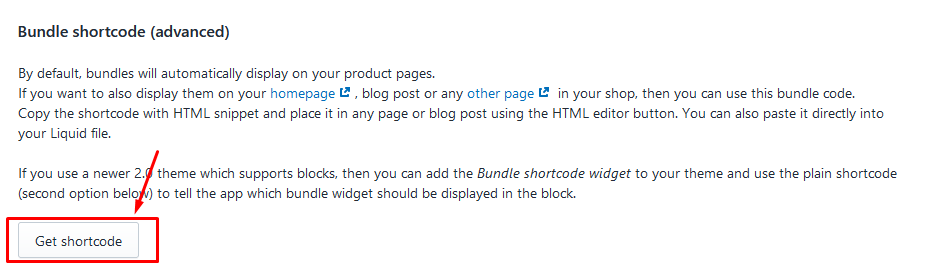
Click Copy to clipboard button:
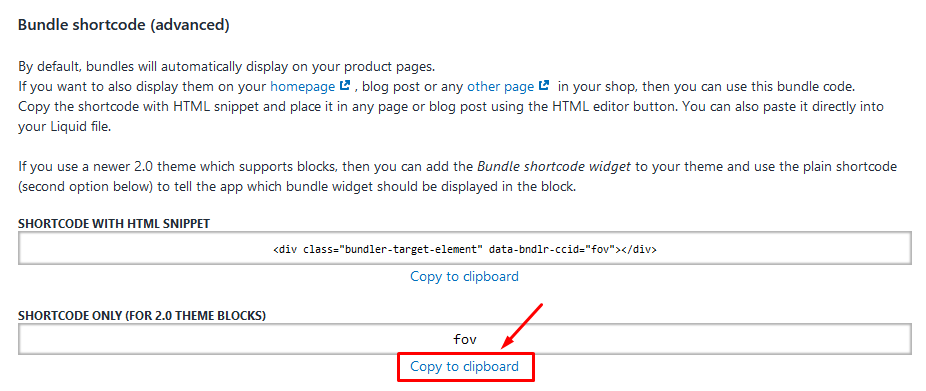
Go back to your theme and add the code in the element you added there before:
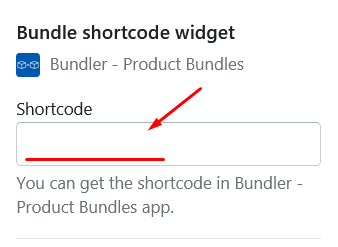
Save the theme and you are done!
Add bundle widgets to homepage in older themes
First, you will need a special HTML snippet from the App settings -> edit bundle page. The snippet is called Bundle Shortcode and can be found at the end of the bundle page.
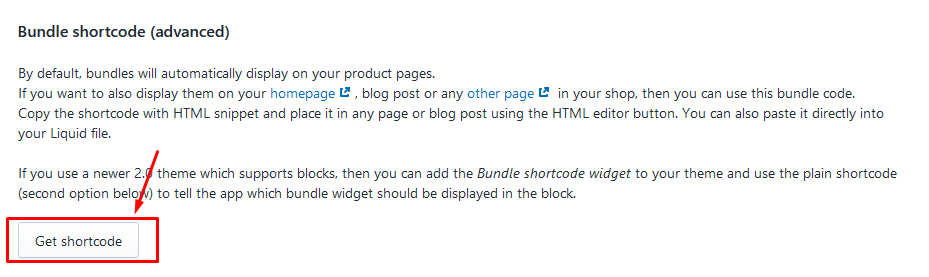
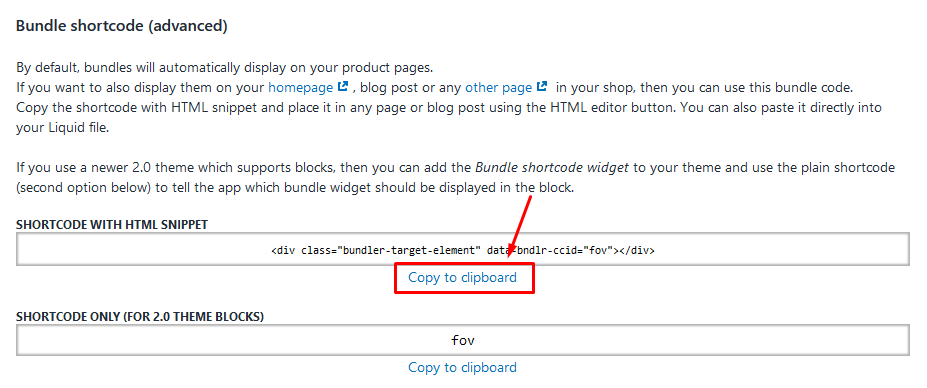
Now, you have two options on how to add bundle to your homepage:
First option:
1.) Open your theme editor and add the Custom content section to your theme. It is usually the one at the end of the list.
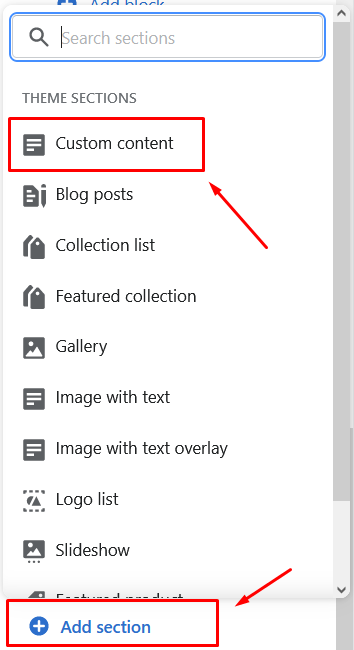
2.) Remove the existing blocks in it by clicking on each of them and then clicking the “Remove block”button on the right side of the screen.
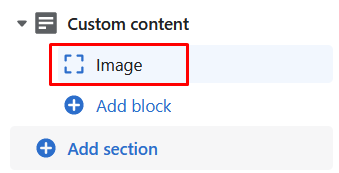
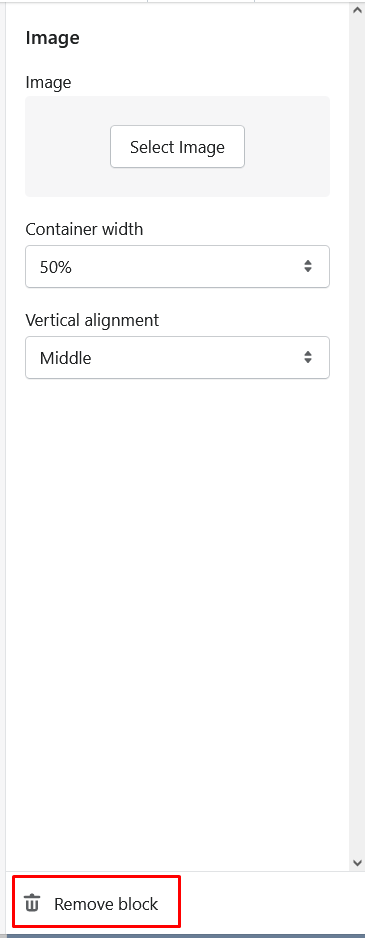
3.) Add the custom HTML block to it.
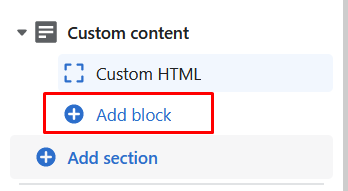
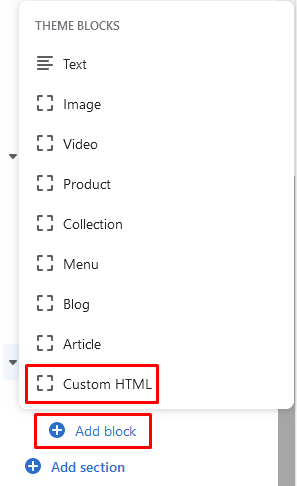
4.) Click on it and add the custom shortcode to it. The element is visible on the right side of the screen.
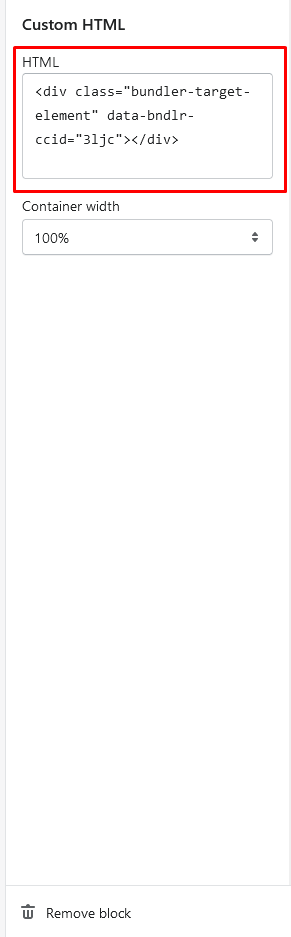
5.) Save your theme.
That is it!
The bundle widget might not be displayed in your theme preview, but it will be displayed in your live shop.
Second option:
Open you Shopify theme files (Online store -> Actions -> Edit code).
Find the section in Sections folder where you want to display your bundle, open it and paste it there. The section will probably be called featured-collection.liquid or something similar.
Save the Liquid file and check if the bundle is displayed in your homepage.