How To Translate Bundler - Product Bundles app [UPDATED]
Global customers benefit from content written in their native language. Translating your store’s content can boost sales by improving international customers’ understanding of your marketing, product details, shipping, and return policies. This guide explains how to translate text in our Bundler app to allow better localization.
You will have to download an additional app from the Shopify app store. There are various apps, that can achieve this, but our team has found and tested two in particular: Lagnify and Weglot.
Both apps have their pros and cons, of which we will delve into in this article.
Langify
Lagnify allows you to manually translate your content and also supports automatic translations.The app offers local currency and target your customers directly. Also with great Third-Party App integrations and custom solutions. With more than 10 years on the market, Langify is also pretty popular among Shopify merchants.
PROS AND CONS OF USING LANGIFY
PROS
- Simple and easy installation
- Can translate specific elements of even the most advanced custom apps
- Automatic SEO optimization for translated languages
- No coding required, but offers extensive CSS customization options
CONS
- Payment info require for free trial
- 3rd party website, no native Shopify Admin support
- No free plan available
HOW TO INSTALL
1. Shopify app store
Firstly, install the app via the Shopify app store.
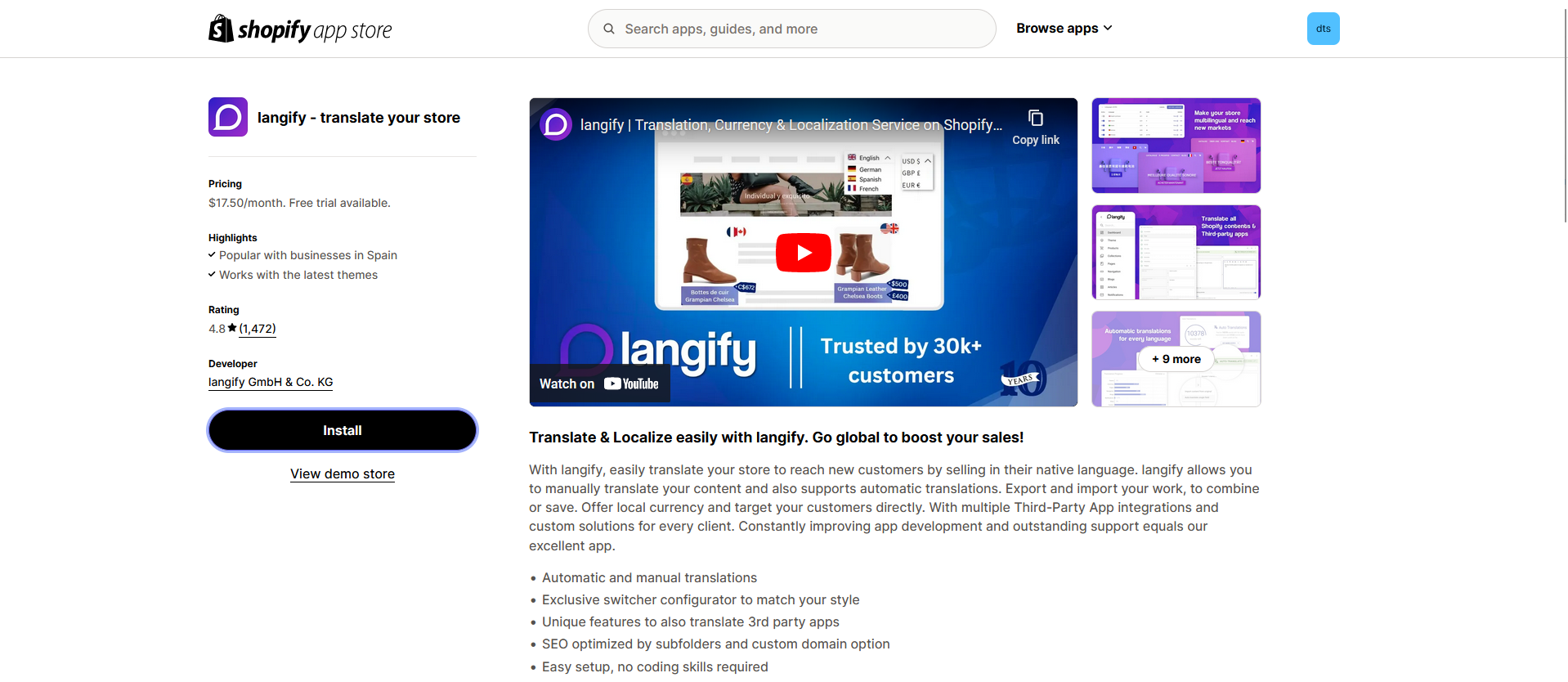
2. Install the app to your Shopify Admin
On the next screen, simply click “Install” again and the app has been successfully installed to your store.
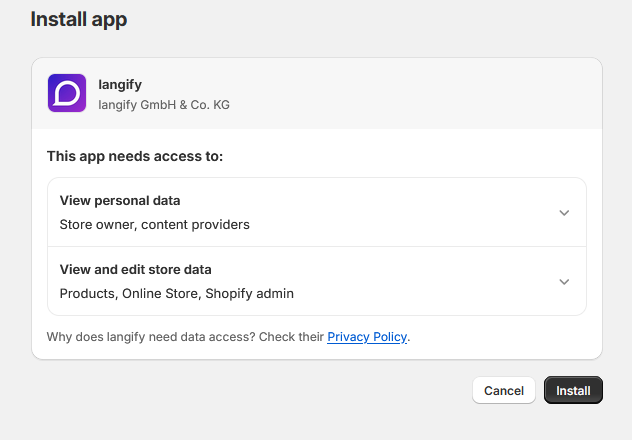
3. Payment information
You need to provide your payment info to start a 7-day free trial at this stage.
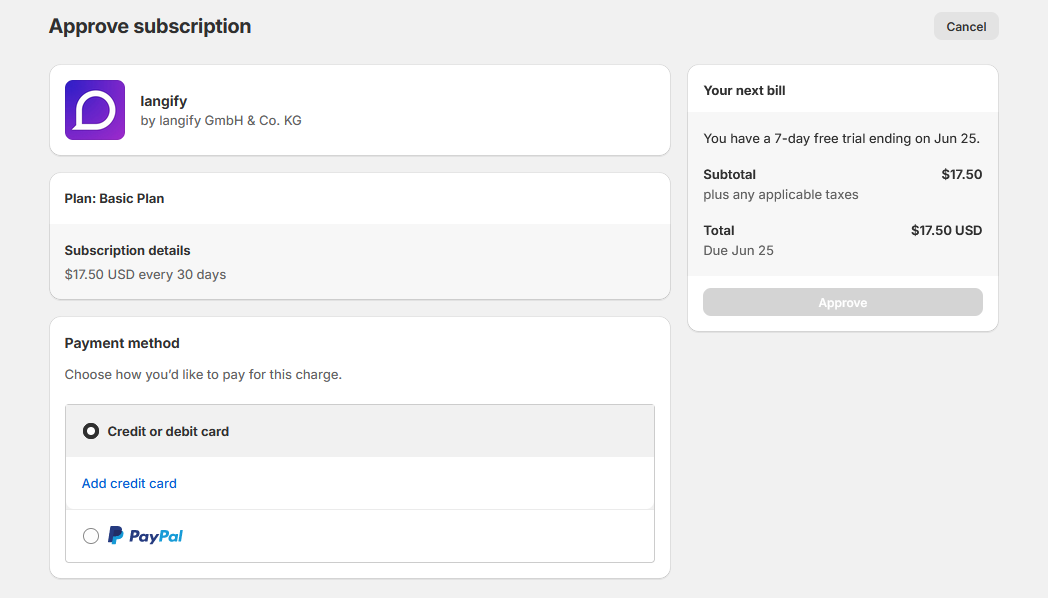
4. Done!
You are done! Though, the app is not activated in your store. Follow the next steps to learn how to translate your store / subscription widget.
ENABLE LANGIFY IN YOUR THEME
Using Langify is our opinion the best way to translate only the widget, while keeping everything else untouched, It also doesn't have any compatibility issues with other apps in this case. There are some additional steps you need to take in the app to make it ready to use first, though.
Follow these instructions to get the app ready for translations:
- Click on “Add new language” and select the desired translation language.
- Make sure you enable it by clicking on the switch.

- Enable Langify in your theme, by clicking on “Theme settings” and follow the instructions on screen.
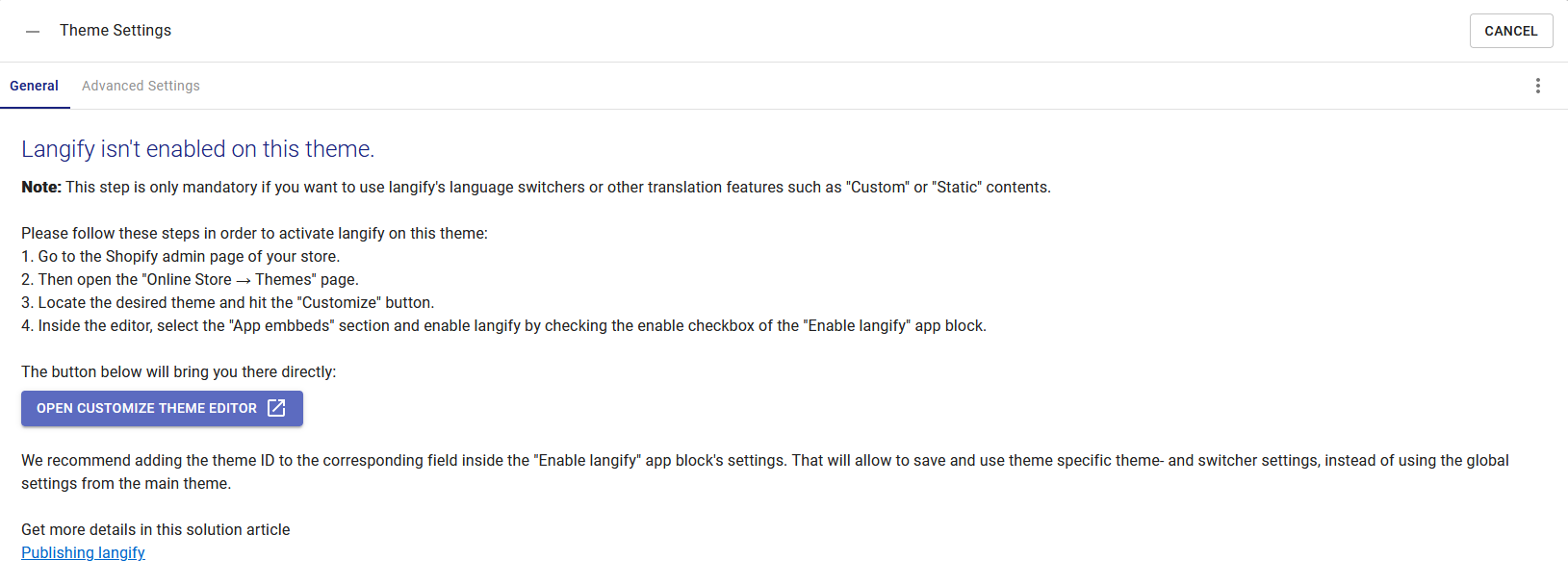
- Embed the app in your Shopify store.
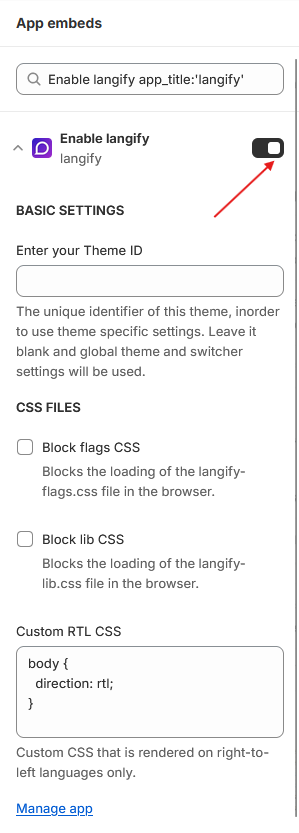
- Set up a language switcher, so your customers can switch between languages and access the translations. (We used the simple Native Dropdown, but you can customize it to your liking.)
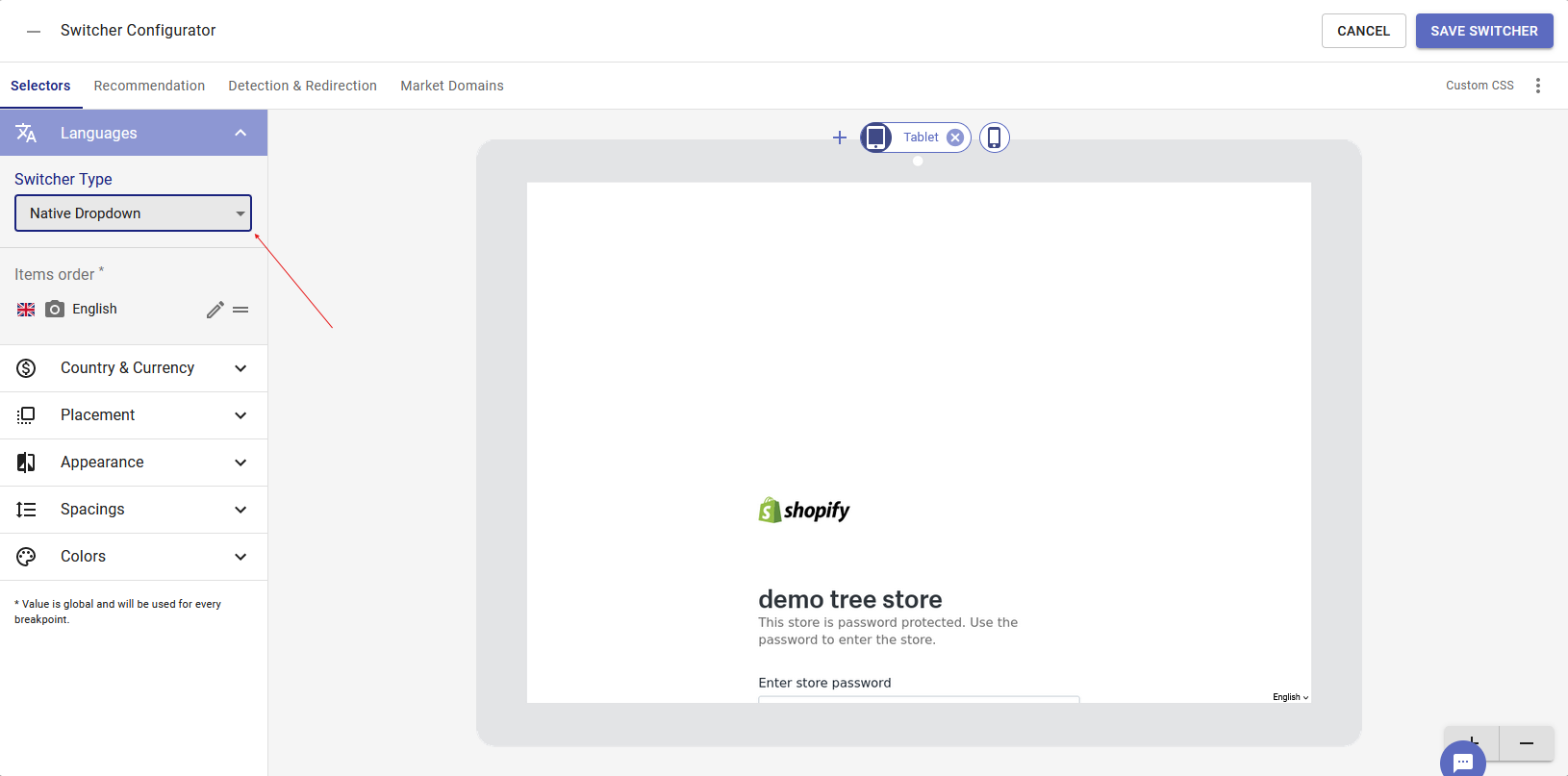
- Save changes and you are done!
TRANSLATE BUNDLER LANGIFY
Finally, we get to the stage, where we can translate Seal Subscriptions and it's subscription widget. Since the subscription widget text is entered manually by the user, it's a bit harder to translate using normal means, but using Langify might prove to be the most effective.
Here's how you translate the subscription widget of our app:
- Go to the Langify homepage and click on “Custom.”
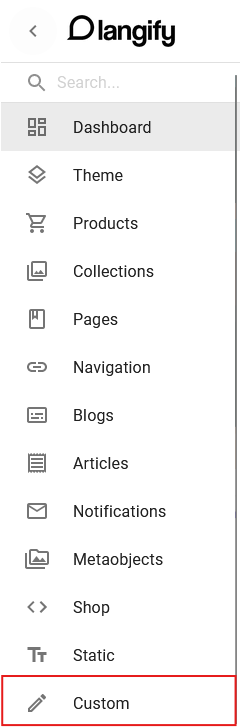
- Click on “Product pages” and than select “Add new custom content.”

- Enter the text you want to translate, for example: Buy in bulk and get a discount!.
- A new window will appear, where you can compare your translations side-by-side. Enter the translated text on the right.

- Repeat this for all the elements you'd like to translate.
- Save changes and you are finished!
- You can check out how it looks on your store, by opening a product page with a bundle currently active and using the switcher to select the translated language.
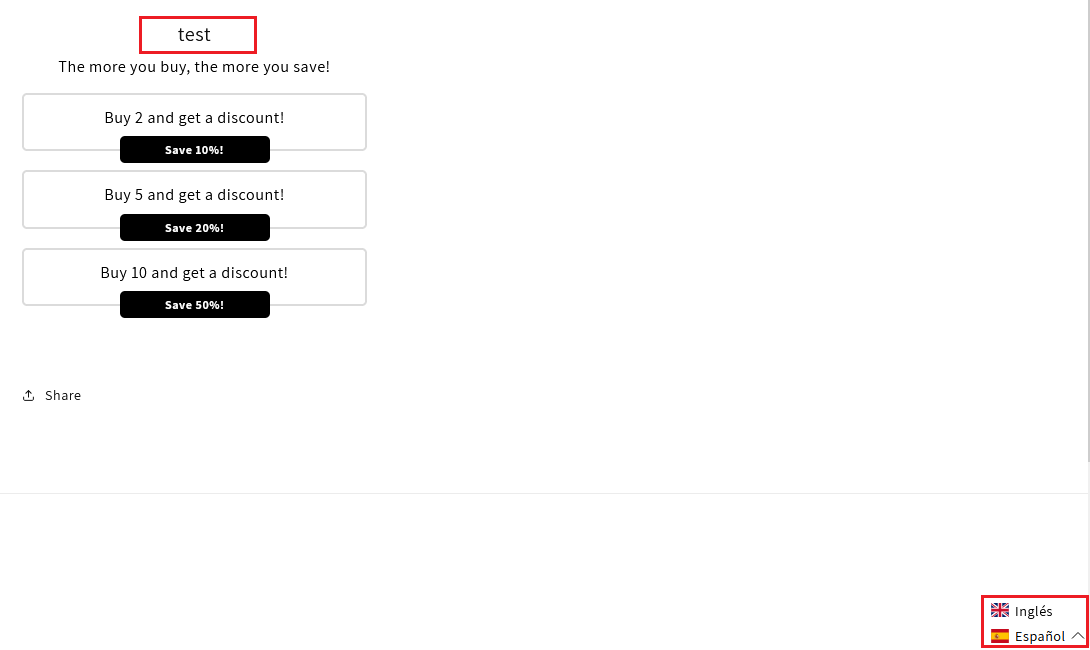
Weglot
Weglot is a fan favorite app, used by many users across multiple platforms like Shopify, WordPress, Webflow. It can also be used to translate additional elements of the subscription widget automatically.
PROS AND CONS OF USING WEGLOT
PROS
- Free plan available
- 30 day free trial option with no credit card required
- Works with latest themes
- Automatic and instantaneous translations
CONS
- Only 1 translated language on the free plan
- Only 2000 translated words
HOW TO INSTALL
1. Find Weglot on the Shopify App Store
Search for Weglot inside Shopify’s App Store, click Install.
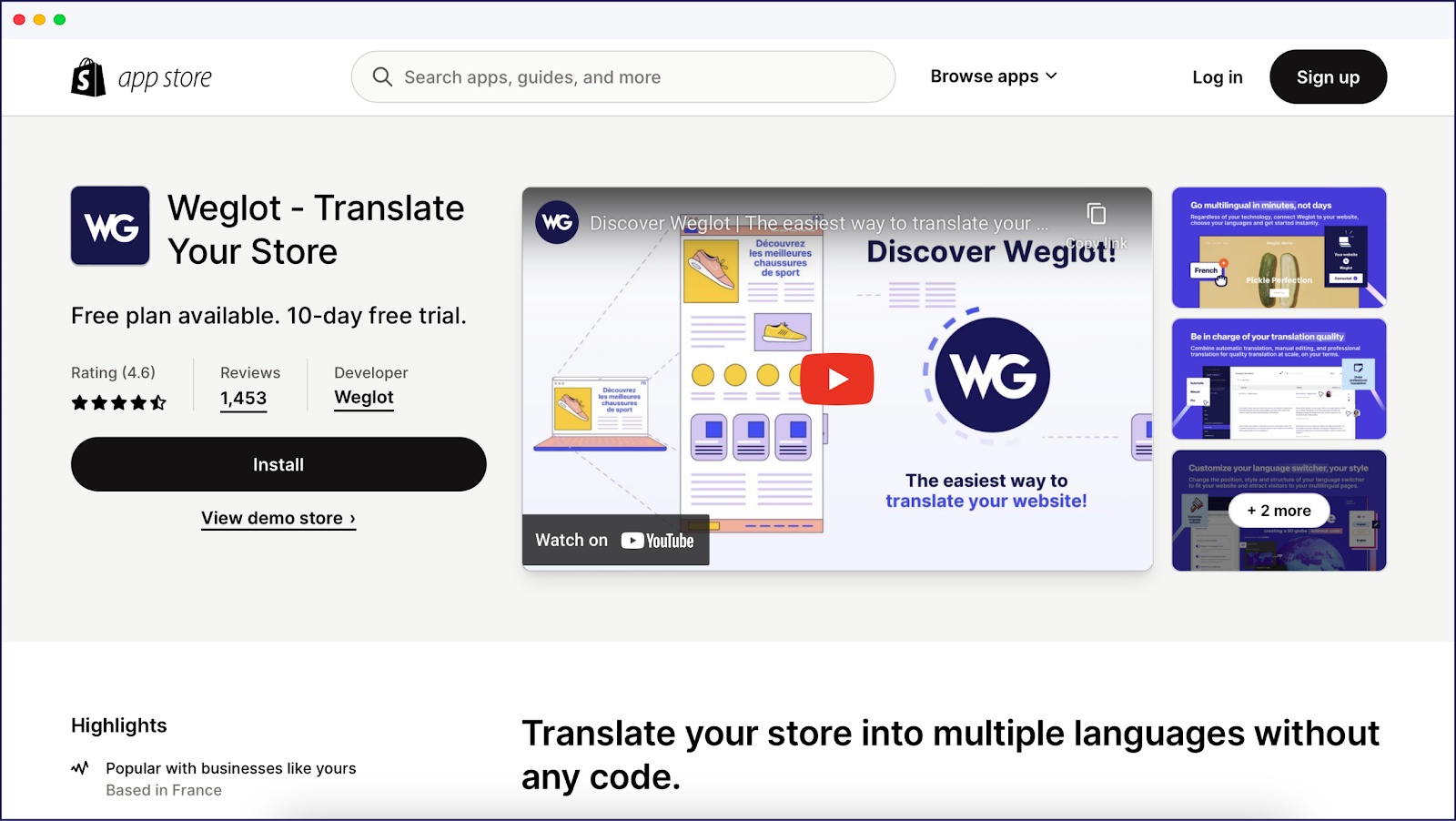
2. Create a Weglot Account
The next step is to create a Weglot account (this is where you’ll manage your store’s translations). It’s also at this point that you can start your 10-day free trial.
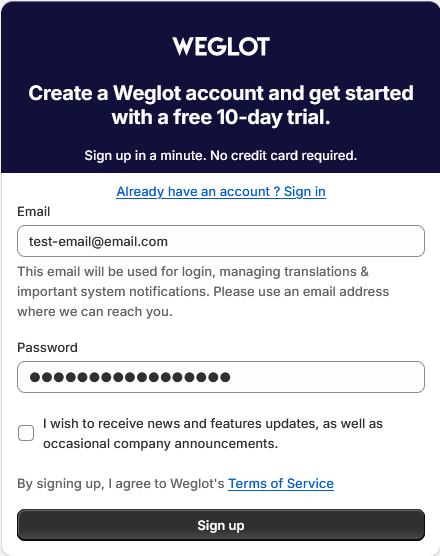
3. Add Your Languages
Next, add the original language of your website and the new language you want to add to your Shopify store.
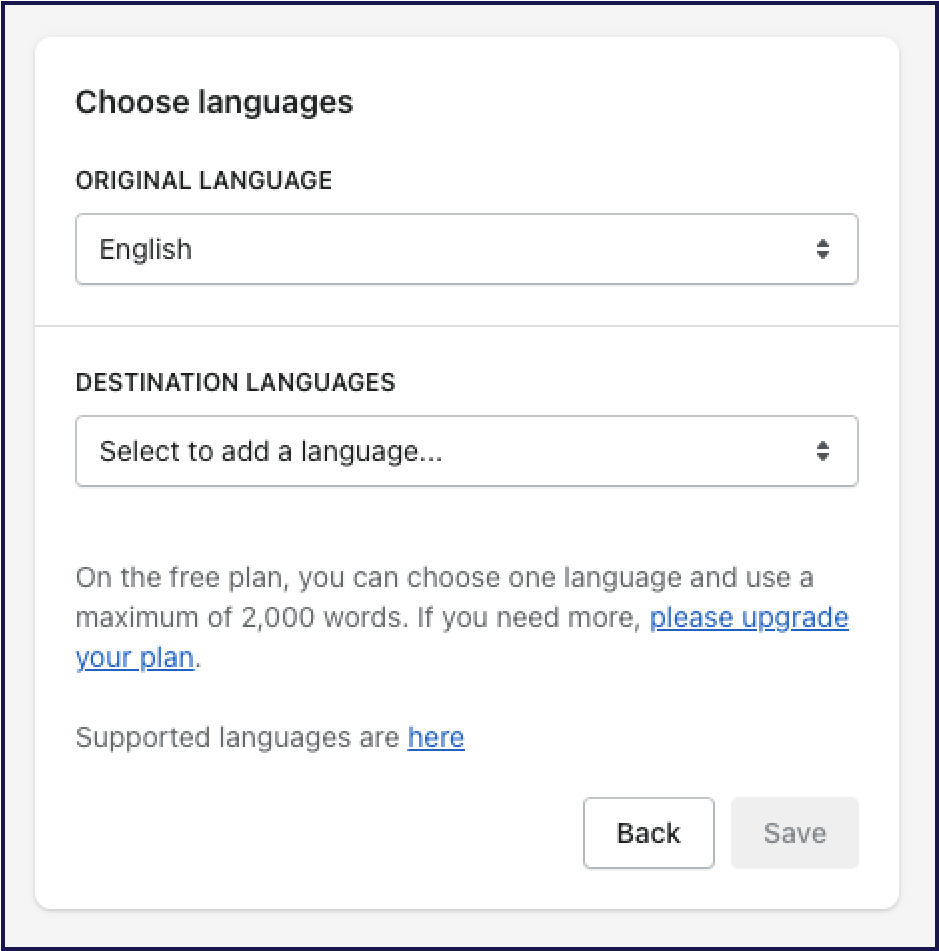
4. Your Shopify Store is Now Multilingual!
That’s it! Your Shopify store is now available in multiple languages, in the next section, we will go over how to set it up to translate Seal Subscriptions as well.
HOW TO TRANSLATE BUNDLER USING WEGLOT
Our bundling app injects custom text to your Shopify store, which means that apps like Weglot cannot automatically translate it. This however, is simply fixed with enabling some settings!
Below, you can find a step-by-step guide on translating our app:
- Go to Weglot in your Shopify store and click on visual editor.
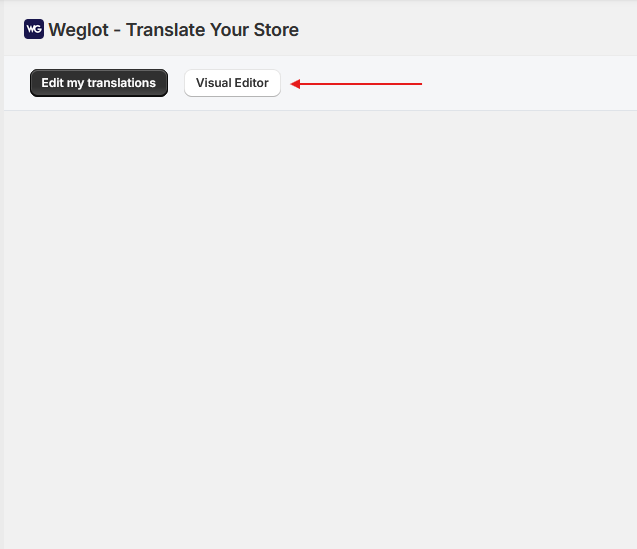
- Next, click on manage translations, settings and click on Shopify settings
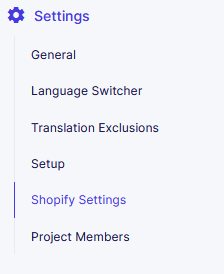
- A new page will open. Click on "Add dynamic" at this stage.
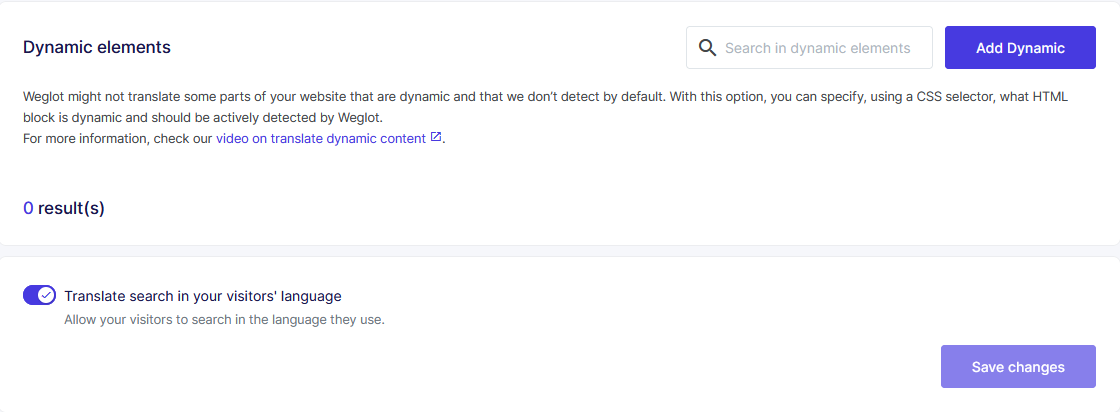
- You have two options here. If you using a volume discount, enter this class selector: .bundler-volume-target-element. Otherwise for all other bundle types, enter this one: .bndlr-container. Name the dynamic element however you like.
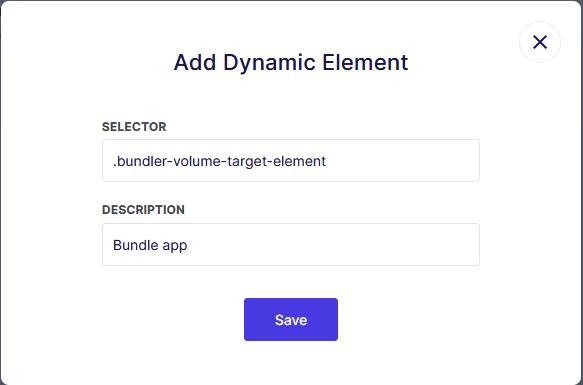
- You are done! Changes should be visible in your store after a few seconds.
- OPTIONAL: If changes aren't instantly visible, clear the cookies of the site you are viewing or open it in incognito mode.
CUSTOMIZE TRANSLATIONS
While Weglot automatically translates your store, some text can be interpreted incorrectly or might be just straight up wrong.
To fix these issues, follow the steps below:
- Go to your Shopify Admin and open Weglot.
- Click on “Edit translations”.
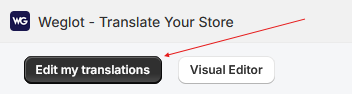
- A new window will open on the Weglot website. At this stage, select the language you'd like to edit.

- After you open the translation editor, simply click on the text you'd like to edit and start editing.

- That's it!
Conclusion
In summary, prioritizing native language support for customers is essential for global businesses. Translating your store’s content can significantly enhance sales by ensuring international customers comprehend marketing messages, product details, shipping policies, and return procedures. Our article offers a step-by-step guide for translating text within the Bundler - Product bundles app, along with other valuable translations for your online store.
While Weglot provides automatic translations for the entire store, some users may prefer manual translation options like Langify for specific elements. This overview should equip you with the necessary knowledge to translate Bundler - Product bundles effectively.